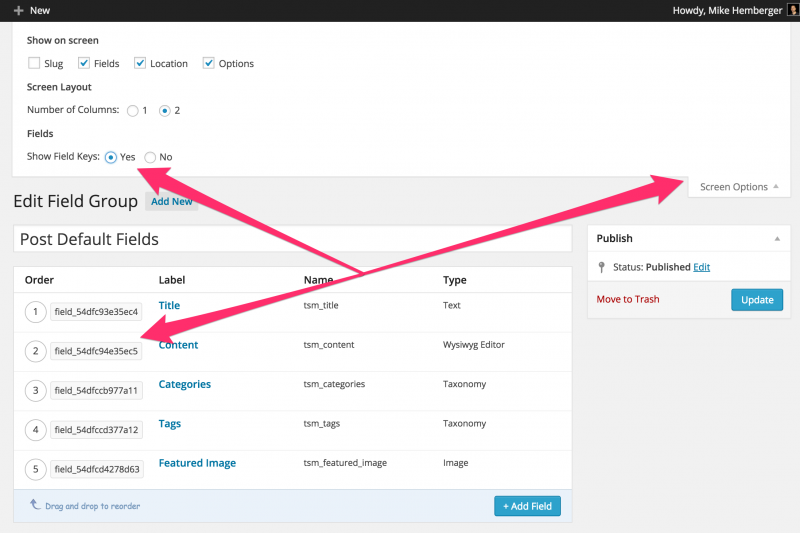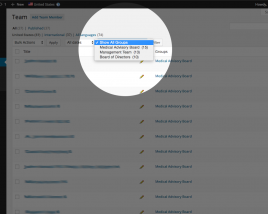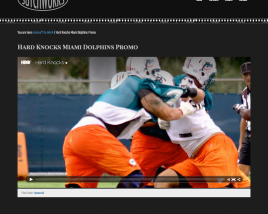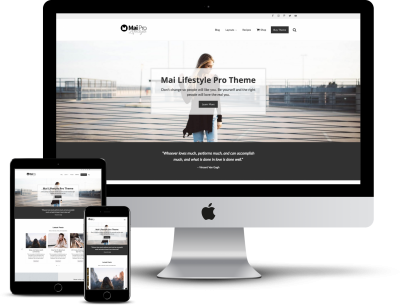When doing some fun stuff with Advanced Custom Fields Pro, we often need to use the field key. Field keys are important because unlike the field title and name, the field key never changes. If you change the field type, title, or name, the key will always stay the same, unless you delete the field itself and create a new one.
It’s really simple….
- In your Dashboard go to Custom Fields > Custom Fields, and choose your field group
- Click ‘Screen Options’ at the top right of your browser window
- Set ‘Show Field Keys’ to ‘Yes’
- See your field keys next to the field number in your group list